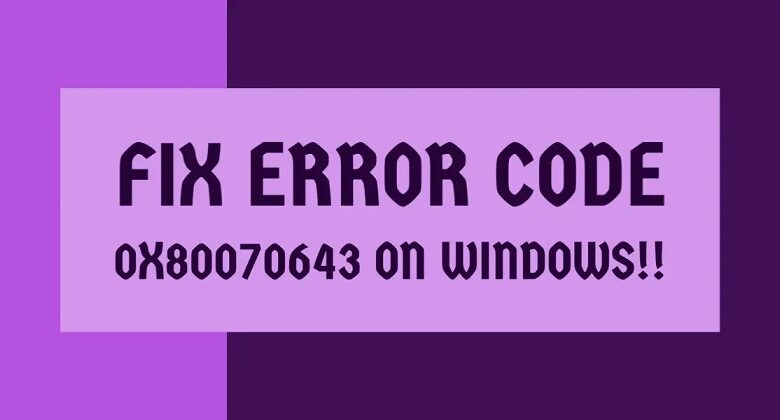
Getting the new update for your Windows 10 computer is very important. Updates ensure that your system is securely running with the latest features. But what would you do if an error comes up whenever you try to update your computer?
Recently, there have been many reports from Windows 10 users about getting a Windows Update Error 0x80070643. This error appears whenever the Windows Update tool tries to download an update or whenever a user tries to install a new program.
Fix Windows Update Error 0x80070643
Automatically Repair Windows Update Errors 0x80070643
System Information
- Your machine is currently running Windows 10
- The Repair Utility is compatible with your operating system.
Recommended: To repair Windows Update Errors, use this software package; Restoro System Repair. This repair device has been proven to identify and fix these errors 0x80070643 and other Windows issues with very high efficiency.
- 100% protected, as confirmed by Norton.
- Only your system and hardware are evaluated.
Although getting an error message may sound intimidating, there is nothing to worry about as it can be fixed quickly. Here are some photos of how both error messages look like:
Windows Update Error: 80070643
Program Installation Error: windows update 80070643
Today, we will discuss the best methods to fix the Windows Update error 0x80070643 for Windows Update and program installations. All of our recommended methods are pretty short and easy to follow, and if one does not fix the problem, you can proceed with the next one and try it out.
First Method: Keep Your .NET Framework Updated.
One of the common reasons why the update error 0x80070643 appears is that the .NET Framework of your computer is corrupted or missing. In this case, you can easily update it by following these steps:
1. Using your preferred web browser, go to Microsoft’s .NET Framework download website by clicking here.
2. Once you have downloaded the installation file for the latest .NET Framework, continue with the installation and follow the prompts.
3. After successfully installing the latest .NET Framework, restart your computer and run the Windows Update tool and verify if the problem has been fixed.
Second Method – Disable Windows Defender Temporarily
There are cases that Windows Defender/Security is blocking incoming updates, which leads to the Windows Update error 0x80070643. This may sound ironic, but not all software is perfect, and Windows Defender/Security may have flagged the new updates as false positive.
In here case, you can disable Windows Defender/Security temporarily and run the Windows Update tool.
1. Open Windows Defender by clicking on the Windows button and type in “Windows Security”, and press “enter” on your keyboard or click “open” below the Windows Security icon.
2. On the Windows Security homepage, press “Virus & Threat Protection.”
3. In the next Window, press on “Manage Settings” under “Virus & Threat Protection Settings” and turn off the following options:
- Real-time Protection
- Cloud-delivered Protection
- Automatic Sample Submission
- Tamper Protection
Third Method – Run the Windows System File Checker (SFC)
Different common reasons error messages appear when updating Windows 10 or installing a new program is that a critical system file is missing or corrupted. The SFC is a built-in Windows 10 that can scan and fix corrupt or missing files in your computer.
1. Press the “Windows” key and then press the letter “R” and type in “cmd” in the run command window. Hold down the “ctrl+shift” keys at the same time and then press “enter”. Press “OK” on the next Window to grant administrator permission.
2. In the Command Prompt window, type “sfc /scannow” and press “enter”. Wait for the scan to complete and follow the next prompts to finish the repair.
3. Once the SFC is finished scanning and fixing the errors, restart your computer and run the Windows Update tool to confirm if the problem has been resolved.
Fourth Method – Manually Update Your Windows Security
If you would notice, the Windows Update error 0x80070643 is associated with the definition update for Windows Defender. In this case, the Windows Update tool is not able to update Windows Security. By manually updating your Windows Security, you are skipping the Windows Update tool to download the update.
1. Using your preferred browser, go to Microsoft’s Windows Security updates website by clicking here. Download the appropriate version for your computer’s specification.
2. Once the download is ended, install the update by opening the file and following the prompts.
3. Once the update is installed, restart your computer and check if the error persists.
Fifth Method – Manually Install Updates (for multiple Windows Update errors)
If there is more than one Windows Update error together with the Windows Update error 0x80070643, you can also follow this way to fix them.
1. Know what System Type your computer runs on by holding down “Windows Key + Pause Break” to bring up your Operating System type.
2. The next step is to determine what Windows Update you need to download and install on your computer. Open up your Windows Update tool and copy the codes of the updates showing the error message. Please see the example below:
3. Once you have the code for the pending Windows Update, go to the Microsoft Update Catalog by clicking here. Once you are on the website, type in the code in the search bar, download and install the update manually.
4. Find the file that is appropriate for your system. Remember that x64 based systems mean it is for 64-bit OS, and x86 based systems are for 32-bit OS.
Sixth Method – Restart the Windows Installer Service
Restarting the Windows Installer service may also fix the Windows Update error 0x80070643 as it refreshes the service. You can do it yourself by next these steps:
1. Hold down the “Windows” key and press the letter “R”, and type in “services.msc” in the run command window.
2. In the “Services” window, look for the “Windows Installer” service and press on the “Restart the Service” located in the upper left corner of the Window.
3. After restarting the Windows Installer Service, restart the PC and run the Windows Update tool to confirm if the error has been fixed.
Conclusion
If you encounter the Windows Update error 0x80070643, whether through the Windows Update Tool or while installing a new program, the best thing to do is to relax and not panic. This is just a minor problem and can be resolved by quickly following any of the methods we provided.




