
Instagram is a famous social media for posting images and videos. They have introduced IGTV for sharing longer videos, including live videos. It is always lovely to watch our Instagram videos on TV. By playing it on your TV, you can watch it with your friends and family members. However, you can’t watch Instagram Videos on TV directly. It would support if you used devices like Chromecast, Roku, & Firestick. The following section will show the steps to watch Instagram videos on TV via Roku.

Watch Instagram Live Videos on Roku
Instagram was not available on the Roku Channel Store, and therefore you have left with the Screen mirroring option. You can mirror Android, iPhone, PC, Laptop screen on Roku for watching Instagram videos. The only requirement for Screen mirroring is that both devices must be on the same WiFi network.
Enable Screen Mirroring on Roku
#1 Plug-in the Roku device to your TVs HDMI port and then launch it.
#2 Click the home button in the remote and choose Settings in the menu.
#3 Scroll down and tap System in the settings.
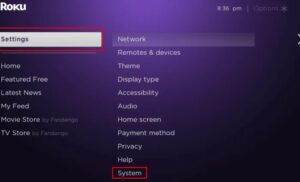
#4 Press Screen Mirroring and choose the Screen mirroring mode.
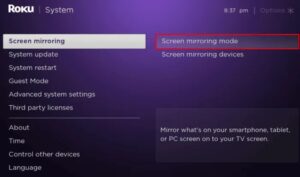
#5 Select Always allow to enable Screen Mirroring on Roku.
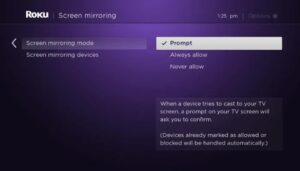
Watch Instagram Videos on Roku using Android.
(1): Install an Instagram app on Google Play Store and launch the app.
(2): Swipe down the Notification tab and choose the Cast Screen option.
(3): In the cast Screen, tap the three vertical dot icon at the best right corner.
(4): Press Enable Wireless display, and it will show all the devices.
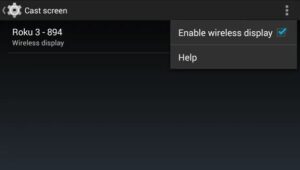
(5): Select the Roku device to mirror the phone screen on Roku.
(6): Log-in to your Instagram account and view your photos, videos on TV.
Using PC/Laptop
(1). In your PC/laptop, select Start and press Settings.
(2). Choose System in the settings and press the Display tab.
(3). In the consecutive Screen, choose Connect to a Wireless display.
(4). Choose the Roku device from the available devices. It will mirror the PC screen on Roku.
(5). Launch the Google Chrome browser and visit Instagram official site.
(6). Log-in with your account credentials to watch Instagram videos on Roku.
Watch Instagram Videos on Roku using iPhone.
There is no direct option to screen Mirror the iPhone on Roku. You have to install a third-party screen mirroring app. Some of the apps are Mirror for Roku, Streamer for Roku, Screen Mirroring, etc.
(1). Launch your Roku and click the Home button on your Roku remote.
(2). In the menu, select Streaming Channels by scrolling down.
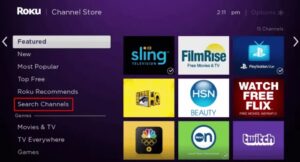
(3). It will start the channel store. Navigate and choose Search Channels.
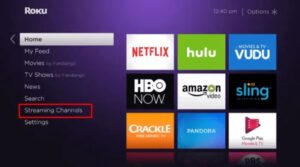
(4). Type Mirror for Roku and choose it from the options.
(5). Press Add Channel to install the app on Roku and tap OK in the prompt.
(6). After Installation, choose Go to Channel to start Mirror for Roku.
(7). Start App Store and install Mirror for Roku app.
(8). Launch Mirror for the Roku app, and it will display the available devices.
(9). Select your Roku device and click Allow in the prompt.
(10). Start the Instagram app and play the videos. It will mirror on the TV.
You can use these ways to watch Instagram live videos, reels, IGTV videos, and pictures on the bigger screens via Roku. While mirroring, you need to use the smartphone/PC to control the video. You can’t use the remote.




