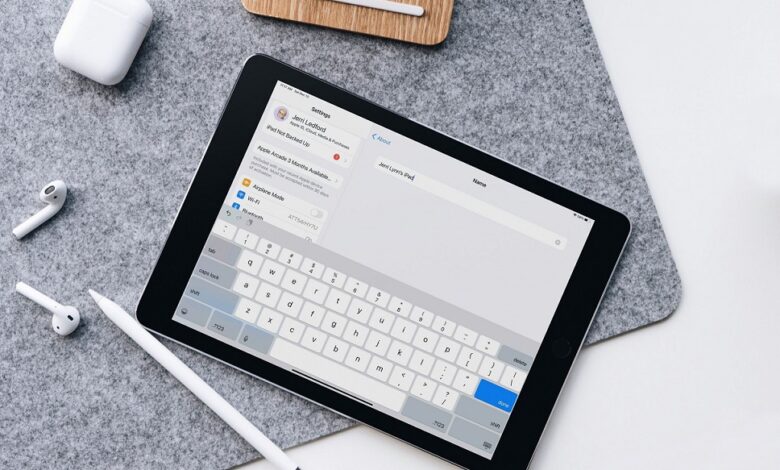
Are you looking for methods to change your iPad name? First-time iPad users may feel confused or have no idea where to find the option for changing their iPad name. The reason for changing the name may differ from one user to another user. Some may feel the existing name is a little boring, or when you had two or more iPad with the same name, you may find it challenging to find a suitable device during Airplay. Whatever the reason may be, we would guide you in easy methods to change your device name. Readout this post to find the easiest way.
How to Change iPad Name
There is only one method to change your iPad’s name, and you can change it directly from the device settings. At the same time, you should remember that you can’t change the iPad name by logging into your iCloud account on a browser.
[1] Switch on your iPad and choose the Settings app.
[2] Scroll down the left side menu pane, and then click the General option.
[3] On the right-hand side, hit the About menu.
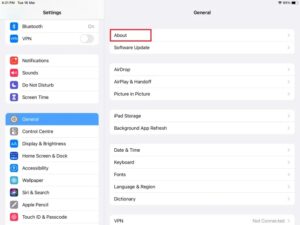
[4] Select the Name section from the menu.
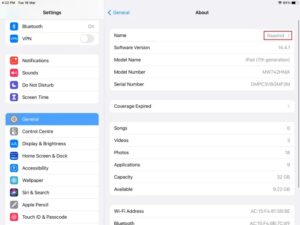
[5] Remove or delete the existing name and start the new name that you want. You can additionally use special characters, emojis, symbols, and numbers in the name.
[6] After entering the latest name for your iPad, click the Done option to save your iPad’s new name.
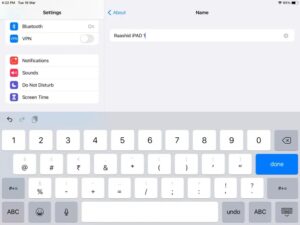
[7] Soon, you can see the unique name for your iPad.
The steps mentioned above apply to all iPad models running on iOS 12 and later. If you’re running the older version, update your iPad to the latest version and change the name effortlessly.
Any queries or feedback related to this example? Utilize the comments section provided below. Meanwhile, hit the follow button on our Facebook pages to keep updated with the most advanced tech news.




