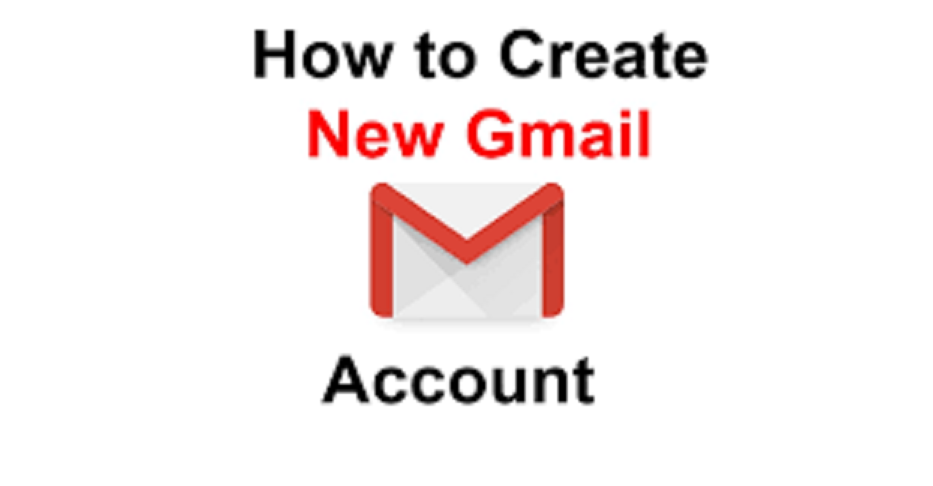
When did you start using Hotmail? Maybe Outlook? Do you want your email client to have more features because you’re sick of these gmail account restrictions?
Since people don’t like change, not everyone has switched to Gmail despite it being available since 2004. However, there are numerous benefits to switching to Gmail. It’s understandable why 1.5 billion users have done Gmail Account their primary email service.
Benefits of a Gmail Account
- A Gmail account is cost-free.
- It keeps your inbox cleaner than any other email client and has excellent spam filters.
- It offers 10+ GB of email storage space, which is very generous.
- You have more customization options than with any other email client, including the ability to change your theme and how your inbox functions.
- There are a ton of free plugins and extensions available. These can assist you in personalizing your email usage and routine.
- Your email has access to the strength of Google search functionality.
- Easily Accessible – You can access your account from any location with internet connectivity.
- It rarely crashes and is dependable.
Setting up a new Gmail account
Gmail account creation is a simple option. Once you’ve created a Google account, you may quickly sign up using your Gmail account name to start a task. We will create a Google account for Gmail in this blog and edit contacts, mail settings, and send mail.
Create a Gmail account.
You must first set up a Google account to create a Gmail address. You will then be led to the website where you can sign up for a Gmail account. You must then learn fundamental information, such as your date of birth, name, gender, and so forth. Additionally, you must select your name for the new Gmail address from there. After creating an account, you can modify your mail settings.
Creating an account
- You must visit the Google website and create the account you want.
- From the registration form. Follow all important instructions and provide all necessary information as directed.
- To authenticate your account, you must next enter your mobile phone number. Additionally, for your protection, Google may employ the two-step verification process.
- Additionally, Google has the verification code available. Afterward, you can use the entering code to determine if your account has been verified.
- Some other brands also access sensitive information like your name and birthday.
- You must agree to Google’s terms of service and privacy policy before using its services.
- Coupons up to 92 will, after that, be created for your account.
Additionally, it’s important to use a strong password that is challenging for others to decipher. Your password must include both capital and lowercase characters, as well as symbols. When encountering frequent login difficulties, you should concentrate on creating a strong and simple-to-remember password.
Sign in your account.
You will immediately be logged into your account as soon as you have created one. Additionally, you must sign in before beginning work and sign out when finished. One of the important computer functions to share is signing out because it will preview your emails.
- To sign
- Visit your Gmail account.
- Enter the password and the name you want to use there, and then click the next button.
Sign out.
You can enter the circle to sign out from the option at the top right of the page. On the page, click the sign-out option.
Mail settings
You may occasionally want to make the way that the mail behaves and appears. Although you can edit your labels and change the theme, you cannot create the vacation reply or the signature. The mail settings are where these settings can be made.
Adding contacts
You can have total control over the google address book offered, just like any other significant setting. You can also commit to memory contact details such as phone numbers and addresses.
Contact addiction
You can click the contacts you want to have by clicking on them from the contacts menu’s drop-down list. You can enter the save option from the add new contact by selecting it from the lower right corner of the screen.
Editing contacts
Click on the drop-down menu from Google, then choose the contact option. After that, you can edit the connection to make the change you wish. You can edit every change made to your contacts as necessary by default.
Mail and important contacts
The information would need to be entered again, even if you could already be working on it manually. You must have a contact list made up of all the email addresses. Gmail enables you to enter all the necessary information manually. Additionally, Gmail has the info to import data from the account’s email messages. AOL, Hotmail, and Yahoo are among the email service providers.
Including a new account
Click on the page’s settings in the top right corner. After that, click Add a Mail Account. You can follow all the important information from there to your mail. You might experience difficulty if you don’t have a Gmail account. If that’s the problem, you’ll need to create a single Gmail account. Following that, you must navigate the Gmail settings before setting your preferences. The new contact you want to have can then be charged after that.
Sending an email
Once you’ve finished writing the email, you may choose the recipient’s email address from the compose box, where you can also enter the email message’s title and body. The numerous text formatting options and much more attachments are available from there. Enter the transmit option after that to send the task.
FAQ section for creating a new Gmail account
Can I have a Gmail account with two email addresses?
Yes. A great strategy to manage many accounts is to have two or more mailboxes. You might, for an account, use one account for professional purposes and another for personal email accounts. Additionally, they are useful if you want to assign daily priorities to particular tasks above others or if you have one person’s emails that need to take precedence over all others.
Can my Gmail account be deleted?
Yes, you may easily delete your Gmail account, but you should be aware that doing so erases all your information, including any emails and any documents or photos saved in your Drive. Additionally, you will no longer have access to any purchases you have made using your Google account.
Can I change my Gmail name?
Yes. Your Google email address is connected to a name that you can change. However, changing your account’s name does not automatically result in a new username or email address. Keep in mind that you’re essentially stuck with the email address you select when you create your Google account if you believe you might ever want to make a significant change. Otherwise, it’s simple to change the name of your Google account.
Can I change my Gmail password?
Yes, doing it about once every several months can help prevent unauthorized individuals from accessing your account. Changing your Gmail password is simple, whether you’re doing it for security reasons or just to reset it after forgetting what it was.
Conclusion
Overall, the simplest option is to create a Gmail account and send an email. As a result, Gmail contains millions of ids. So it will take you a few seconds to learn how to make your Gmail account.