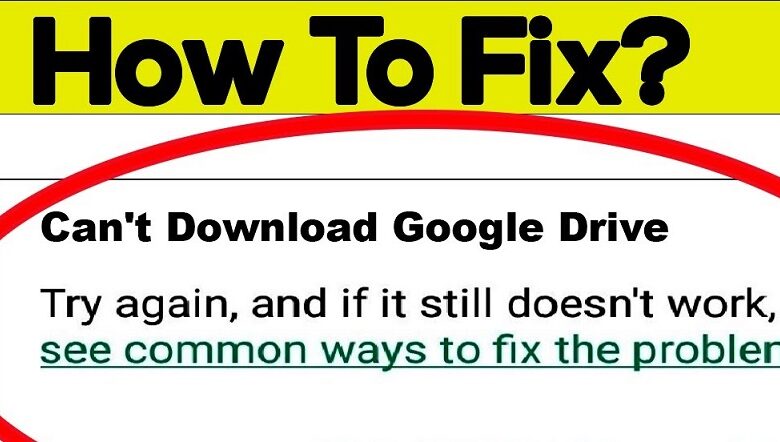
Google Drive is an online or cloud storage property of Google. Many people select to use Google Drive to save essential files or download them. But, sometimes, files from Google Drive cannot be downloaded. For that, the following is the method to do it when you can’t download from Google Drive.
Fix ‘Can’t Download From Google Drive’ [3 Ways]
Reasons Files From Google Drive Cannot Download
Some of the advantages possessed by Google Drive are free capacity provided by 15 GB and the file-sharing feature. 15 GB capacity is certainly enough for standard use, especially with the sharing feature. But, at some point, you may experience issues when you want to download a shared file or re-download a file that you uploaded to Google Drive won’t let me download.
Two things cause someone can’t download from Google Drive. The first Google Drive limits the number of downloads of the file. The reason is that in 24 hours, many people access the file. This case usually appears on Google Drive files that someone has shared. As a result, you cannot download the file in Google Drive.
Secondly, there is an issue with the internet connection that you are using. Because Google Drive is a cloud-based file repository, you must always be connected to the internet to be able to access your files on Google Drive. That means your internet connection must be in a stable condition.
How To Fix Can’t Download File From Google Drive.
The importance of a file makes people try to be able to download it. As explained earlier that several things cause someone can’t download files from Google Drive won’t download. But, the following will explain 3 methods to overcome this.
1. Overcoming the Download Limit on Google Drive
The following will explain how to overcome can’t download from Google Drive which can only be done on a computer or smartphone with the best browser. The first way is to copy the link address obtained from the file-sharing feature in Google Drive.
Then, open the link address that has been shared by right-clicking on the address bar in the web browser, then choosing “Paste” or “Paste.” At the link address, remove the “&export=download” section, then replace the “uc” section with the phrase “open” (all written without quotation marks).
Next, you will be directed to a web page that contains a brief view of the file along with the “Download” button. In the upper-right corner of the page, press the “Google Drive +” logo then “My Drive.” The goal is first to add the file to your Google Drive storage. Then, right-press on the file you wish to download, then press “Make Copies.”
Then, start the homepage of your Google Drive. The file has now been saved in your Google Drive with the file name beginning with the name “Copies.”After that, right-press on the file or press the 3 dot icon next to the file name. Then press “Download.”
Wait for the download process to complete. In that process, the problem can’t download from Google Drive because download limits have been resolved.
2. Overcome Can’t Download File in Google Drive using IDM
This software is very reliable for downloading all types of files from the internet, including videos, compressed files, documents, and others. Well, sometimes, when using IDM, some problems make the file can’t be downloaded.
To overcome this you can only do it in Google Drive, accessed using a web browser. First, open the Google Drive file download link as usual. Next, delete the “drive.google.com/file/d” section and the “/view” section. This will leave the Host File ID of the file you downloaded. Then add the URL address “https://googledrive.com/host/” in front of the Host File ID.
Then, press the enter key and automatically you will download the file. But, the file name will change and not be the same as the original title. Then, start the Download window in the browser you are using. If you use Google Chrome, press “Show All Downloads” and press “Cancel.”
After that, right-click on the file name downloaded earlier. Then choose “Copy link” or “Copy link address.” Then open IDM software, then press “Add URL.” Paste or paste the link address just now into the address bar in IDM, then press OK.
Suppose a window starts popping up explaining the details of the downloaded file, press “Start Download” and complete. Now you can solve the issue of can’t download using IDM.
3. Overcoming Cannot Download due to Internet Connection Problems.
As previously explained that one of the causes of the file cannot be downloaded from Google Drive is an internet connection. If you can’t download files on Google Drive because of internet connection issues, there are some things you need to do.
The following is how to overcome not downloading files from Google Drive due to an internet connection. First, if you are using a wifi connection, disconnect the router cable from the router and reconnect it later.
Try resetting the router. It is additionally possible that your router connection is experiencing problems that often occur on wifi networks. Meanwhile, if you utilize a cellular network connection, check the availability of cellular network signals in your area.
After you perform the steps above it turns out that your internet connection is still in trouble, the reason could be because you have not paid your internet bill or your data plan quota has run out. Pay your internet bill immediately or buy your data plan quota. You can also use an alternative internet connection, use a cellular network from a different operator, or use a Wi-Fi network.
That was the way to overcome can’t how to download from Google Drive that is simple to do. There are 3 methods to do this, namely to overcome download limits, with IDM, and because of an internet connection.




