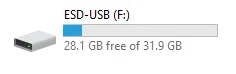How to Create a Windows 10 Install USB
A Windows 10 installation USB drive is an essential tool for computer help. It can boot and repair a broken Windows installation or install a new version of Windows on a new computer. Follow our simple step by step example to creating a Windows 10 bootable USB drive from official Microsoft sources quickly.
Example: How To Quickly Create A Windows 10 Install USB Drive
To fix multiple PC problems, we recommend the Restoro PC Repair Tool:
This software will repair common computer mistakes, protect you from file loss, malware, hardware failure, and optimize your PC for the highest performance. Fix PC problems and remove viruses now in 3 easy steps:
- Press Start Scan to find Windows problems that could be causing PC problems.
- Press Repair All to fix the issues with Patented Technologies (patent available here).
- Restoro has been downloaded by 14,567 readers this week.
Chose a USB thumb drive or portable hard drive to use for the image. It must be at least 8 gigabytes to store all the information. It’s better to use a fast USB 3.0 drive for the copy; the faster the drive, the less time it will take to make and install. Note that the drive will be erased, so ensure that there’s nothing on it that you want to keep first.
Download the official Windows 10 Media Creation tool from Microsoft. Microsoft freely makes available everything you need to create a bootable Windows 10 USB drive. There’s no need to install software or get files from shady websites.
Continue to https://www.microsoft.com/en-us/software-download/windows10
Below Create Windows 10 installation media choose Download tool now.
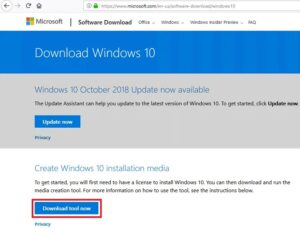
Save File about you can find it later. This small program will download the rest of the files needed to create the USB drive. Note that this is being downloaded directly from Microsoft.
The exact file name might change; it’s updated for every major Windows version. This example is MediaCreationTool1809.exe because it was created for the Windows 10 October Update.
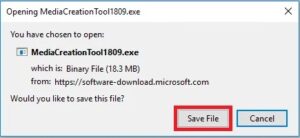
Double-press the file to open it.
![]()
Choose Yes on the User Account Control the pops up.
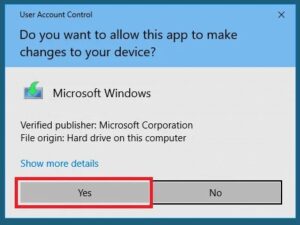
Accept the license terms.
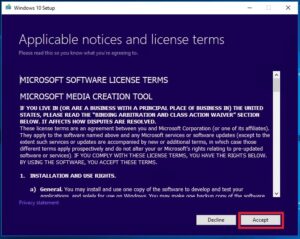
Choose Create installation media and then Next.
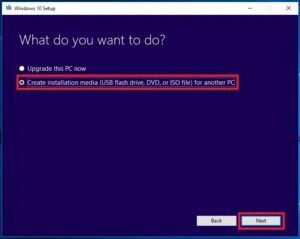
The default options are fine for most uses, so select Next. If you need another language, uncheck. Use the recommended options for this PC and change the language dropdown.
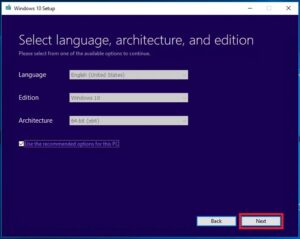
Leave USB flash drive checked. It is also possible to create an ISO that you can burn to a DVD drive. Press Next.
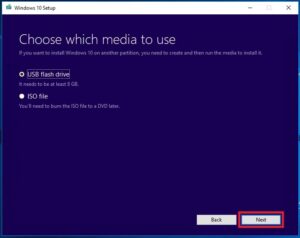
Choose the USB drive you want to use. Be careful that you choose the correct one as everything on it will be erased. Press Next after.
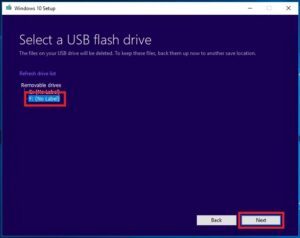
Wait while the tool downloads the data from Microsoft. This is a big file and may take some time to download, depending on your internet speed. It will automatically format and partition the USB drive to be able to boot off it.
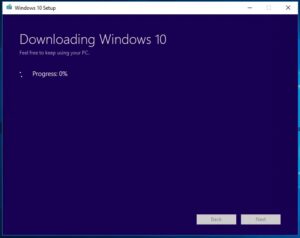
After the method is complete, press Finish, it will remove the temporary files it downloaded and close.
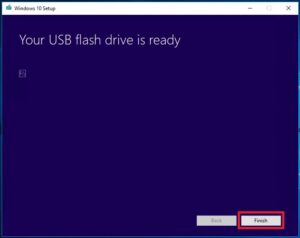
Congratulations, the bootable Windows 10 USB is done. You can now boot into it to install a new copy of Windows 10.