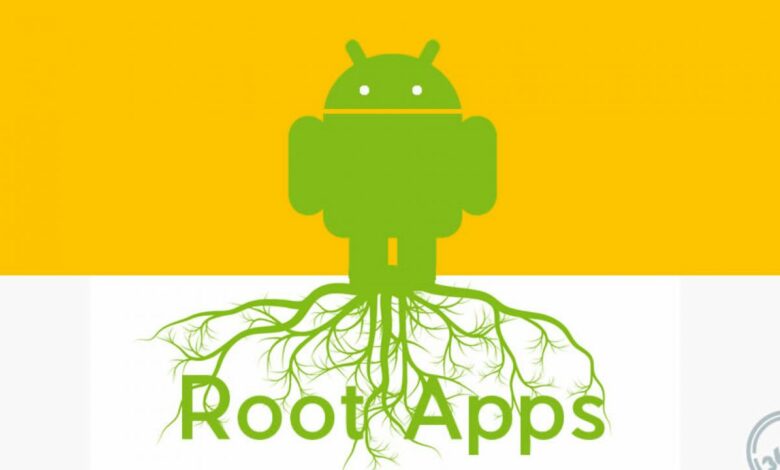
If you’ve been using Android for a while, you’re probably familiar with rooting. Android rooting is a procedure that grants users complete control and authority over their mobile device’s operating system.
When you root your Android device, you have access to a world of possibilities in terms of customization, app availability, and more. If you have a rooted device, this information may be very valuable to you.
This is a list of the top ten Android utility apps.
We’ve compiled a list of the top utility apps for Android smartphones in this article. Some apps require root access to function, while others can be used without it. So, let’s take a look at some of the best utility apps.
1. Xui Mod
If you’re looking for an Android software that can add a lot of motion, status bar gradients, and transparent effects to your existing animations, Xui Mod is the app for you. The app has a lot of cool features and is one of the most popular Android utility apps.
2. Gravity Box
Gravity Box is one of the most useful utility apps for rooted Android devices. Users can utilize the app to control the device’s whole customisation and take it to the next level. The gravity box allows you to alter practically everything, including modifying the phone button actions, inserting a navigation bar, and customizing the notification bar.
The Gravity box may also make use of the Xposed installer to install a number of modules that will improve your overall Android experience. Gravitybox is, in general, one of the best utility apps on Android.
3. WifiKill Pro
WiFikill Pro Apk is an Android software that allows you to disconnect any device that is connected to your WiFi network. There are numerous WiFi apps accessible on the internet that claim to remove devices from your WiFi network, however they all fail.
WiFiKill Pro is one of the best Android apps for cutting off someone’s internet connection, whether they’re on your WiFi or the same shared WiFi network as you.
4. Tasker
This is yet another must-have Android app for managing all of your responsibilities. A rooted Android device is required to access the app’s full functionality.
5. Wakelock Detector
Have you ever wondered why your smartphone screen doesn’t switch off when it should, why it suddenly wakes up, or why your phone battery drains even after you’ve quit apps and shut off the screen?
This could be related to apps that use wakelock to keep you awake. ”Wakelock Detector” uses wakelock usage data to help you find battery-draining apps on your Android phone.
6. ROM Toolbox Lite
ROM Manager is the ideal choice if you wish to flash a custom ROM on your device. ROM Manager is a program that allows users to manage and flash custom ROMs without affecting the phone’s functionality.
This app shows users which custom ROMs are supported for their smartphone and allows them to install them immediately. As a result, it’s another another terrific utility software worth having on your iPhone.
7. ROM Manager
ROM Manager is the finest solution for flashing custom ROMs on your smartphone.
ROM Manager is a program that allows users to update and flash custom ROMs without affecting the phone’s functionality.
This app shows users which custom ROMs are compatible with their smartphone and allows them to install them immediately.
As a result, it’s another another great utility software to have on your device.
8. BusyBox
This is one of the most popular Android Utility Apps for professionals. This software contains a collection of sophisticated command-line utilities in a single binary application for UNIX systems, including Android.
On your Android phone, you may use this software to execute a variety of changes and tricks.
9. Greenify
Another fantastic software that you will undoubtedly like using on your Android device. Greenify is a unique tool that lets you find and put problematic apps into hibernation while you are not using them, preventing them from lagging your device and draining the battery.
They can’t do anything unless you or other apps explicitly activate them, but they can still operate in the foreground and have full functionality, just like iOS apps.
10. Xposed Framework
According to my own experience, this is one of the greatest free Android apps. This is a framework where you may check out a variety of great Xposed modules to personalize your Android device. Xposed is a module framework that allows you to change the behavior of your system and apps without having to touch any APKs.
This is fantastic because it implies that modules may be used with different versions and even ROMs without requiring any modifications (as long as the original code is not changed too much). It’s also simple to reverse.
Because all of the modifications are made in memory, you must deactivate the module and reboot to restore back to your original system.




