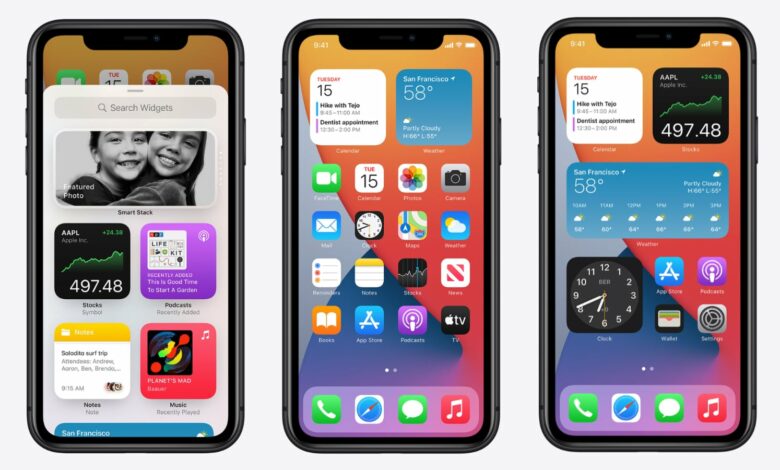
When it comes to customization, Android is without a doubt the best choice. That isn’t to say that iOS doesn’t offer any customization options.
Apple added a few new personalization features to iOS 14, including widgets on the home screen, customisable app icons, new wallpapers, and more.
Let’s face it, we all want to alter the app icons now and again. You may want to modify your existing app icons for a variety of reasons, like decluttering your home screen or creating a uniform aesthetic appeal.
So, if you’re a big fan of tweaking things and want to know how to modify app icons in iOS 14, this is the post for you! This post will show you how to alter app icons on iOS 14 in great detail.
Also see: 10 Best iOS Apps to Improve the Camera Quality of Your iPhone
How to Change the App Icons on Your iPhone
We’ll utilize the Shortcuts app, which comes preloaded on iOS and iPadOS devices, to modify the app icons.
Let’s have a look at the steps.
First and foremost, open the Shortcuts app on your iPhone.
Step 2: Tap the (+) button on the shortcut app, as seen in the screenshot.
Step 3: On the following screen, select the ‘Add Action’ option.
Step 4: Type ‘Open app’ into the search box. Select the ‘Open App’ action from the drop-down menu.
Step 5. On the New Shortcut page, hit the ‘Choose’ option and select the app you want to use the shortcut to start. When you’re finished, press the ‘Next’ button.
Step 6: Assign a name to your new shortcut on the following page. When you’re finished, press the ‘Done’ button.
Step 7. On the All Shortcuts screen, click the ‘Three‘ dots next to the newly created shortcut.
Step 8: Tap the three dots in the edit shortcut menu, as seen below.
Step 9: On the following page, click the “Add to Home Screen” button. A shortcut will be added to your home screen as a result of this.
Step 10: To change the app icon, select ‘Choose Photo’ from the icon next to the shortcut’s name.
Step 11: Select the photo you’d like to use and press the ‘Add’ button.
That concludes our discussion. You’ve completed your task. This is how you may customize your iPhone’s app icons.
So, in this tutorial, we’ll go over how to change app icons on iOS 14. I hope you found this material useful! Please pass it on to your friends as well. If you have any questions, please leave them in the comments section below.




